First I had to open the image up and the way in which I did this was to go to "file" and then "open" to then find my image in my files.
I then used the clone tool to smooth out any blemishes on the image. Once I have selected the clone tool I held down the Alt button to clone a part of the picture and then used the mouse to actually alter the image The box in the top left hand corner is one which will allow for me to alter the size of the tool I use to clone parts of the image.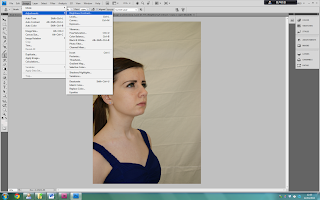
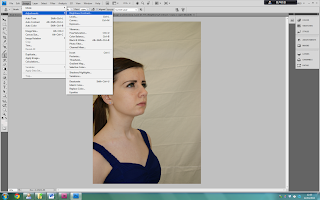
I then needed to change the brightness of the image to make it as bright as possible without losing features of the image. In order to do so I went to Image and then Adjustments and then brightness. The print screen below shows the next screen to come up.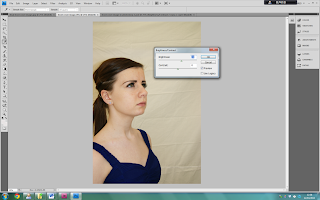
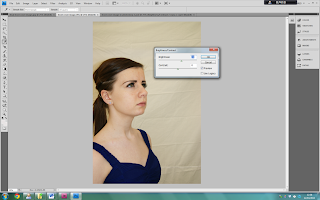
By altering these adjustments in the pop up box I could brighten the image.
I then flipped the image so that my model was looking to the left. This would then fit in with the designs that I had made. The way in which I did this was to go to "edit" and then "transform" and then flip. I then cropped my image so that it was the correct shape and size to go on my front cover and the way I did this was to select the crop tool down the left hand side tool bar, and then click and drag to create a box.

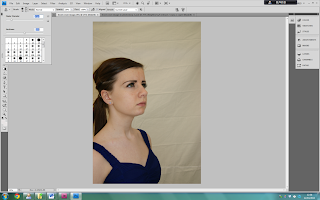

No comments:
Post a Comment